Thunderbolt 3 Docking Station (No Host Charging)
Plugable’s TBT3-UD1-83 Thunderbolt™ 3 Single Display Docking Station offers high-performance expansion of your Thunderbolt 3-enabled Mac or Dell system, supporting a single display up to 4K 60Hz (4096×2160@60Hz) via the integrated DisplayPort++ port. DisplayPort to HDMI passive adapter included which supports HDMI displays up to 4K 30Hz, 1440P@50Hz or 1080P@60Hz.
Please note this is not a charging dock, and will not charge the attached system.
Thunderbolt 3’s massive 40Gbps bandwidth enables you to run your high resolution display connected through the dock at the full native performance of your system’s graphics processor while also enabling access to your wired network and existing USB peripherals.
Features
Supports connection to wired gigabit Ethernet networks using the integrated 1.0 Gbps i210 Intel network adapter and 10Gbps peer-to-peer networking when directly connected to a second Thunderbolt 3-enabled computer. Provides analog audio input and output jacks for connecting stereo headphones and microphone. Provides two extra USB 3.0 Type-A ports and one USB-C 3.1 Gen1 port for device connectivity (Front USB-C port does not support Thunderbolt devices or VESA DisplayPort Alternate Mode video output).
Thunderbolt 3 compatibility is complex, and some features like PCI-E bandwidth, support for 2 displays over Thunderbolt 3, and the necessary firmware updates for docking compatibility (BIOS and NVM) are system-specific. Apple and Dell Thunderbolt 3 systems are currently the best-performing, best-supported systems with this docking station.
For details on supported monitor configurations and what components are needed to add a second display, and non-Apple and Dell compatibility, please see additional details below. Dock does not charge the host system; you will still need to connect the power adapter from your system manufacturer. Requires updated NVM firmware, system BIOS, and Thunderbolt/GPU drivers from your system vendor. Ability to add a second display depends on design decisions made by your system manufacturer and requires additional hardware, sold separately. Some Thunderbolt 3 systems support a maximum of 20Gbps Thunderbolt 3 bandwidth. Docking station will not function if attached to a non-Thunderbolt 3 capable USB-C port.
System Requirements
Compatible with Apple Late 2016 MacBook Pro series and Dell systems which have Thunderbolt 3. Other brands of Thunderbolt 3 systems may work, but not support all of the functionality offered by this dock. Please see important details regarding system compatibility, frequently asked questions and more in the sections below.
Compatibility Information
Thunderbolt 3 is a powerful new technology, and system manufacturers have substantial discretion in how they implement various technical elements and features. As a result, compatibility information is complex, and many currently available Thunderbolt 3 systems do not support all the features offered by this Thunderbolt 3 docking station.
Some systems support a second display using a USB-C Alt Mode adapter, sold separately. To support a second display through the dock, the host Thunderbolt 3-enabled system must meet the following requirements:
-System manufacturer must have physically routed two DisplayPort lines to the Thunderbolt 3 port. Currently all Thunderbolt 3 systems from Apple and Dell meet this requirement.
-DisplayPort implimentation from HP, Lenovo, MSI, Gigabyte, Acer, Razer, Clevo, and Intel varies.
-Requires updated system UEFI BIOS, Thunderbolt 3 drivers, and graphics (GPU) drivers from system manufacturer
Compatible Systems:
-Apple MacBook Pro Late 2016 models with Thunderbolt 3 (13″ & 15″, with and without Touch Bar. MBP systems without an AMD GPU support a maximum of 2 external displays)
-Dell XPS 12 9250
-Dell XPS 13 9350, 9360, 9365
-Dell XPS 15 9550, 9560
-Dell Latitude 7275, 7370
-Dell Precision 15 3510, 3520, 5510, 5520, 7510, 7520
-Dell Precision 17 7710, 7720
Important Note Regarding Dell Thunderbolt 3 systems: While some Dell XPS and Precision models (such as the XPS 13 9360 and Precision 5510) include Thunderbolt 3 support by default, other models such as the XPS 12 9250, Precision 3520 and Latitude 7370 to name a few must have been configured with optional Thunderbolt 3 support at the time of manufacture and purchase. Dell has more details about the various models and how to tell if your system has Thunderbolt 3 in their Knowledge Base article: . Please check that your Dell system has Thunderbolt 3 support prior to making a purchase of our Thunderbolt 3 Docking station.
Unsupported Systems:
Lenovo Thinkpad P50 & P70
Dell Alienware 15 R2
Razer Blade Stealth
Other Thunderbolt 3 systems may be compatible, but have not been confirmed by Plugable. Please contact us directly at support@plugable.com for more information prior to purchase if your system is not listed above.
In the Box
Thunderbolt 3 TBT3-UD1-84 docking station, 0.5 meter (20 inches) Thunderbolt 3 40Gbps cable, DisplayPort to HDMI passive adapter, quick installation guide and UL certified 12V/6A (72W) power adapter (US AC Wall Outlet Plug, 100-240V 50/60Hz) Units sold in the UK or the EU will come with the appropriate power cord.
TBT3-UD1-83 Specific FAQ
Q: Does the TBT3-UD1-83 charge/power my system?
A: No, it will not charge the host system. You will need to connect the power adapter from your manufacturer. Our upcoming TBT3-UDV Thunderbolt 3 docking station will offer system charging capabilities.
Q: If the TBT3-UD1-83 will not charge my system, why do I see a charging indicator on my system’s battery icon when docked?
A: If your system supports charging over USB-C, you may see an indication that your system is charging when docked. This is because all Thunderbolt 3 ports can provide a minimum of 15W of USB Power Delivery. This is not enough to charge your system while it is in use, even if the system indicates it is charging.
Q: Do I need to install any drivers to use the dock?
A: With macOS and Windows 10 and 8.1, the operating system will download and install the necessary drivers. When using Windows 7 64-bit, you will need to install a separate Fresco USB 3.0 Host Controller driver and an Intel Network Adapter driver.
Q: Can I add a second display through the second Thunderbolt 3 port on the docking station?
A: As noted above, some Thunderbolt 3 systems support two displays, while others only support one. This behavior is entirely based on engineering decisions from your system manufactuer.
Q: I’ve confirmed my system supports two displays via Thunderbolt 3. What type of monitors are supported?
A: The docking station includes a DisplayPort++ output, which means you can connect a DisplayPort monitor via a DisplayPort cable. If you wish to connect an HDMI monitor, please use the included passive DisplayPort to HDMI converter which supports monitors up to 4K@30Hz refresh. If using a DVI or VGA monitor, separate DisplayPort to DVI or DisplayPort to VGA adapters can be used.
Q: Which Plugable USB-C Alt Mode Adapters or DisplayPort adapters are compatible with the dock?
A: To convert the dock’s internal DisplayPort output to HDMI: Please use the included passive DisplayPort to HDMI adapter (maximum resolution of 4K@30Hz refresh)
To convert the DisplayPort output to DVI: Plugable DPM-DVIF Passive Adapter
To convert the DisplayPort output to VGA: Plugable DPM-VGAF Adapter
For systems which support a second display output through the docking station via USB-C/Thunderbolt 3 Alt Mode, please make a separate purchase of one of the following:
USB-C to DisplayPort (6′ cable): Plugable USBC-DP Alt Mode Adapter Cable
USB-C to HDMI (6′ cable): Plugable USBC-HDMI-CABLE Alt Mode Adapter Cable
USB-C to VGA (6′ cable): Plugable USBC-VGA-CABLE Alt Mode Adapter Cable
USB-C to HDMI (dongle): Plugable USBC-HDMI Adapter Dongle
USB-C to DVI (dongle): Plugable USBC-DVI Alt Mode Adapter Dongle
USB-C to VGA (dongle): Plugable USBC-VGA Alt Mode Adapter Dongle
Q: Does the docking station support Dual-Link DVI output?
A: No.
Q: Are there any compatibility issues between specific 4K monitors and the TBT3-UD1-83 dock?
A: Certain monitors may be incompatible or limited to 4K at a 30Hz refresh rate when connected through the dock’s native DisplayPort output (this is an interoperability issue between the monitor display hardware and a chip in the dock; this issue is not limited to Plugable Thunderbolt 3 docking stations).
The following monitor models are known to be impacted:
Asus PB287Q, PQ321Q
Dell P2715Q, P2415Q, UP3216Q
LG 31MU97C-B, LG 24UD58-B, LG 27UD58-B
Philips 288P6LJEB
Sharp PN-K321
Viewsonic VX2475Smhl-4K, VX43804K
This can be worked around in some cases by changing the monitor’s internal settings to use “DP 1.1”, which will limit the display to 4K@30Hz. The included passive DisplayPort to HDMI adapter can also be used, which will also limit resolution to 4K@30Hz. Alternatively, the display can be connected using a Plugable USB-C to DP or USB-C to HDMI adapter to connect the display (rather than the DisplayPort on the dock), which may allow 4K@60Hz functionality on affected displays.
TBT3-UD1-83 FAQ
Q: Is there a recommended DisplayPort cable for use with this dock?
A: We suggest using DisplayPort cables which are certified for DP 1.2 operation, and shorter cables will generally produce the best results.
Q: How can I tell if my system supports 40Gbps Thunderbolt 3, or 20Gbps Thunderbolt 3?
A: Please check with your system manufacturer regarding Thunderbolt 3 bandwidth on your system.
Q: Do all the Thunderbolt 3 ports on my 2016 MacBook Pro offer the same features and performance?
A: Per Apple’s documentation:
MacBook Pro (15-inch, 2016) delivers full Thunderbolt 3 performance on all four ports.
MacBook Pro (13-inch,2016, Four Thunderbolt 3 Ports) supports Thunderbolt 3 at full performance using the two left-hand ports. The two right-hand ports deliver Thunderbolt 3 functionality, but have reduced PCI Express bandwidth. Always plug higher-performance devices into the left-hand ports on MacBook Pro (13-inch, 2016, Four Thunderbolt 3 Ports) for maximum data throughput.
MacBook Pro (13-inch, 2016, Two Thunderbolt 3 Ports) delivers full Thunderbolt 3 performance on both ports.
Q. Are there any best practices in regard to connecting USB 1.1 devices to the dock?
A: For the most consistent performance, we recommend that USB 1.1 devices (such as keyboards are mice) be directly connected to the docking station’s integrated USB Type-A ports.
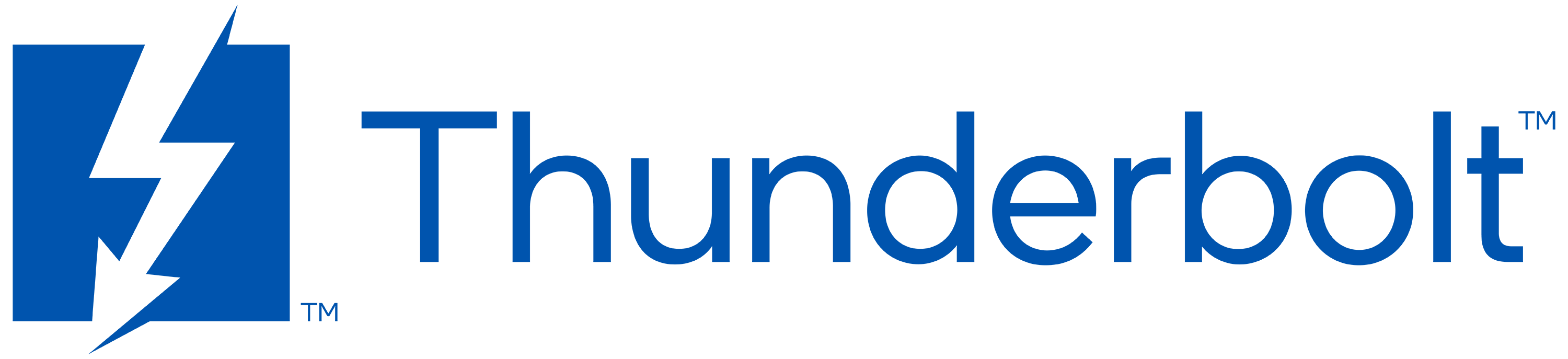


Follow Intel & Learn More About Thunderbolt™ Subscribe to Intel's YouTube Channel