Plugable TBT3-UDV Thunderbolt 3 Docking Station
Plugable’s TBT3-UDV Thunderbolt™ 3 Single Display Docking Station offers high-performance expansion of your Thunderbolt 3-enabled Mac or compatible Windows Thunderbolt 3 system while also providing up to 60W of power to charge the host. Connect a single display up to 4K 60Hz (4096×2160@60Hz) via the integrated DisplayPort output, or an HDMI display using the included Active DisplayPort to HDMI adapter. Thunderbolt 3’s massive 40Gbps bandwidth enables you to run your high resolution display connected through the dock at the full native performance of your system’s graphics processor while also enabling access to your wired network and existing USB peripherals.
Supports connection to wired gigabit Ethernet networks using the integrated 1Gbps i210 Intel network adapter and 10Gbps peer-to-peer networking when directly connected to a second Thunderbolt 3-enabled system. Provides a combined analog audio input and output jack for connecting stereo headphones and microphone. Provides five extra USB 3.0 Type-A ports for device connectivity (one in front supporting BC 1.2 charging, four in back). Is positioned vertically to save space, and has a removable stand that also allows the unit to placed horizontally.
Features at a glance:
Charges compatible Mac and PC host systems at up to 60W
Includes removable base for vertical or horizontal orientation
2x Thunderbolt 3 USB-C ports (1x to connect to host system, 1x to daisy chain additional Thunderbolt 3 devices or connect USB-C peripherals)
1x 40Gbps Thunderbolt 3 USB-C cable (19"/.5m)
5x USB 3.0 Type-A ports
1x DisplayPort output for DisplayPort displays up to 4096x2160@60Hz
1x DisplayPort to HDMI 2.0 Active Adapter if HDMI connection is preferred
1x Intel i210 Gigabit Ethernet port
1x Headphone/Mic combo jack
Thunderbolt 3 compatibility is complex, and some features like PCI-E bandwidth, support for 2 displays over Thunderbolt 3, and the necessary firmware updates for docking compatibility (BIOS and NVM) are system-specific. Apple and Dell Thunderbolt 3 systems are currently the best-performing, best-supported systems with this docking station.
For details on supported monitor configurations and what components are needed to add a second display, and non-Apple and Dell compatibility, please see additional details below. The dock can provide up to 60W of power to charge the host system, assuming the system supports being charged via its Thunderbolt 3 port. Windows systems require updated NVM firmware, system BIOS, and Thunderbolt/GPU drivers from the system manufacturer (Apple systems provide this automatically). The ability to add a second display depends on design decisions made by your system manufacturer and requires additional hardware, sold separately. Some Thunderbolt 3 systems support a maximum of 20Gbps Thunderbolt 3 bandwidth. The docking station will not function if attached to a non-Thunderbolt 3 capable USB-C port.
Some systems support a second display using a USB-C Alt Mode adapter or cable, sold separately. To support a second display through the dock, the host Thunderbolt 3-enabled system must meet the following requirements:
System manufacturer must have physically routed two DisplayPort lines to the Thunderbolt 3 port. Currently all Thunderbolt 3 systems from Apple and Dell meet this requirement.
DisplayPort implementation from HP, Lenovo, MSI, Gigabyte, Acer, Razer, Clevo, Alienware and Intel varies.
Requires updated system UEFI BIOS, Thunderbolt 3 drivers, Thunderbolt 3 NVM firmware and graphics (GPU) drivers from system manufacturer
If you have a Thunderbolt 3 host system which supports two video outputs, a separate purchase of one of the following Plugable adapter models is required: USBC-DP, USBC-HDMI, USBC-DVI, USBC-VGA Please see the FAQ section below for more information.
Compatible Systems:
Apple Late 2016/Mid 2017 MacBook Pro and iMac Mid 2017 models with Thunderbolt 3 (13″ & 15″, with and without Touch Bar. MBP systems without an AMD GPU support a maximum of 2 external displays)
Apple 21.5″ and 27″ iMac Mid 2017 with Thunderbolt 3
Dell XPS 12 9250
Dell XPS 13 9350, 9360, 9365
Dell XPS 15 9550, 9560
Dell Latitude 7275, 7370
Dell Precision 15 3510, 3520, 5510, 5520, 7510, 7520
Dell Precision 17 7710, 7720
Important Note Regarding Dell Thunderbolt 3 systems: While some Dell XPS and Precision models (such as the XPS 13 9360 and Precision 5510) include Thunderbolt 3 support by default, other models such as the XPS 12 9250, Precision 3520 and Latitude 7370 to name a few must have been configured with optional Thunderbolt 3 support at the time of manufacture and purchase. Dell has more details about the various models and how to tell if your system has Thunderbolt 3 in their Knowledge Base article. Please check that your Dell system has Thunderbolt 3 support prior to making a purchase of our Thunderbolt 3 Docking station.
TBT3-UDV FAQ
Q: Does the TBT3-UDV charge/power my system?
A: Not all Thunderbolt 3 systems support charging via their Thunderbolt 3 port. But for systems that do support this, yes, the dock can provide up to 60W of power to charge the host system. In order to charge, the system must be connected to the Thunderbolt 3 port on the back of the dock labeled with the ‘Computer’ icon. If your system is able to be charged via Thunderbolt 3 and is not charging, please ensure you have the system connected to the proper port.
Q: How much power is provided via the two Thunderbolt 3 ports on the back of the dock?
A: The Thunderbolt 3 port labeled with the ‘Computer’ icon can provide up to 60W of power. The other Thunderbolt 3 port can provide up to 15W.
Q: I don’t like the vertical orientation of the dock, can I use it in a horizontal orientation?
A: Yes, the dock stand is removable without tools to allow the dock to be placed horizontally.
Q: My Mac system included a 87W power adapter, will the dock’s 60W output charge my system?
A: Yes, but at a slightly slower rate compared to the 87W power adapter
Q: Is the Apple Super Drive supported?
A: The Apple Super Drive is not supported.
Q: Do I need to install any drivers to use the dock?
A: With macOS and Windows 10 and 8.1, the operating system will download and install the necessary drivers. When using Windows 7 64-bit (32-bit systems are not supported), you will need to install a separate Intel Network Adapter driver and a driver for the Asmedia USB 3.0 Host Controller.
Q: What type of USB host controller chipsets are in the dock, and how are these routed to the dock’s five USB ports?
A: The dock includes both a Fresco FL1100EX USB 3.0 Host Controller and an Asmedia ASM1042A USB 3.0 Host Controller. In terms of routing, when the dock is in the vertical position the two USB 3.0 ports on the top of the back of the dock and the single USB port on the front are connected to the Fresco controller. The lower two USB 3.0 ports are connected to the Asmedia controller.
Q: What type of audio chipset is built-in to the dock, and what are its specifications?
A: The TBT3-UDV has a CMedia CM6533 Audio chipset. For detailed specifications, please see the Cmedia website here
Q: I have my headphones/speakers connected to the analog audio output on the front of the dock, but I do not hear any sound. Why is this?
A: Please check to ensure that the default audio playback device is set to ‘Plugable TBT3-UDV Dock Audio’
Q: I connected a standard analog microphone (one without headphones) to the combination audio port on the front of the dock and it is not working. Why is this?
A: The TRRS combination audio input and output jack is not compatible with a standard analog microphone.
Q: Can I add a second display through the second Thunderbolt 3 port on the docking station?
A: As noted above, some Thunderbolt 3 systems support two displays, while others only support one. This behavior is entirely based on engineering decisions from your system manufactuer.
Q: I’ve confirmed my system supports two displays via Thunderbolt 3. What type of monitors are supported?
A: The docking station includes a pure DisplayPort output, which means you can connect a DisplayPort monitor via a DisplayPort cable. If you wish to connect an HDMI monitor, please use the included Active DisplayPort to HDMI converter which supports monitors up to 4K@60Hz refresh. If using a DVI or VGA monitor, separate Active DisplayPort to DVI or Active DisplayPort to VGA adapters can be used. ** Active adapters are required, passive adapters will not work **
Q: Does the docking station work on Linux?
A: The docking station does not currently support Linux.
Q: Which Plugable USB-C Alt Mode Adapters or DisplayPort adapters are compatible with the dock?
A: To convert the dock’s internal DisplayPort output to HDMI: Please use the included Active DisplayPort to HDMI adapter (maximum resolution of 4K@60Hz refresh). To convert the DisplayPort output to DVI or VGA, please purchase separately an Active DisplayPort to DVI or VGA adapter. The adapter MUST be of the Active type, Passive adapters will not work.
For systems which support a second display output through the docking station via USB-C/Thunderbolt 3 Alt Mode, please make a separate purchase of one of the following:
USB-C to DisplayPort (6′ cable): Plugable USBC-DP Alt Mode Adapter Cable
USB-C to HDMI (6′ cable): Plugable USBC-HDMI-CABLE Alt Mode Adapter Cable
USB-C to VGA (6′ cable): Plugable USBC-VGA-CABLE Alt Mode Adapter Cable
or
USB-C to HDMI (dongle): Plugable USBC-HDMI Adapter Dongle
USB-C to DVI (dongle): Plugable USBC-DVI Alt Mode Adapter Dongle
USB-C to VGA (dongle): Plugable USBC-VGA Alt Mode Adapter Dongle
Q: Does the docking station support Dual-Link DVI output?
A: No.
Q: Does the docking station support DisplayPort Multi-stream Transport (MST) setups?
A: DisplayPort MST setups are not supported.
Q: Is there a recommended DisplayPort cable for use with this dock?
A: We suggest using DisplayPort cables which are certified for DP 1.2 operation, and shorter cables will generally produce the best results.
Q: How can I tell if my system supports 40Gbps Thunderbolt 3, or 20Gbps Thunderbolt 3?
A: Please check with your system manufacturer regarding Thunderbolt 3 bandwidth on your system.
Q: Do all the Thunderbolt 3 ports on my 2016/2017 MacBook Pro offer the same features and performance?
A: Per Apple’s documentation:
MacBook Pro (15-inch, 2016) delivers full Thunderbolt 3 performance on all four ports.
MacBook Pro (13-inch,2016, Four Thunderbolt 3 Ports) supports Thunderbolt 3 at full performance using the two left-hand ports. The two right-hand ports deliver Thunderbolt 3 functionality, but have reduced PCI Express bandwidth. Always plug higher-performance devices into the left-hand ports on MacBook Pro (13-inch, 2016, Four Thunderbolt 3 Ports) for maximum data throughput.
MacBook Pro (13-inch, 2016, Two Thunderbolt 3 Ports) delivers full Thunderbolt 3 performance on both ports.
Q. Are there any best practices in regard to connecting USB 1.1 devices to the dock?
A: For the most consistent performance, we recommend that USB 1.1 devices (such as keyboards are mice) be directly connected to the docking station’s integrated USB Type-A ports.
Q. My USB devices connected to the dock are not initially working as expected when the host system is booted from being completely off or when it is restarted, but do function properly once Windows is loaded. Why is this?
A: Thunderbolt 3 Windows host systems can have security settings with the System BIOS that affect if Thunderbolt 3 devices or USB devices attached via a Thunderbolt 3 device like our dock will work prior to Windows being loaded. While each manufacturer’s systems can be different, within the system’s BIOS there should be an option to enable ‘Thunderbolt Adapter Boot support’ which will allow the devices to work as expected prior to Windows loading. ** It is important to understand the security aspects of making this change, as this will preempt the security choices made within the Thunderbolt application within Windows **
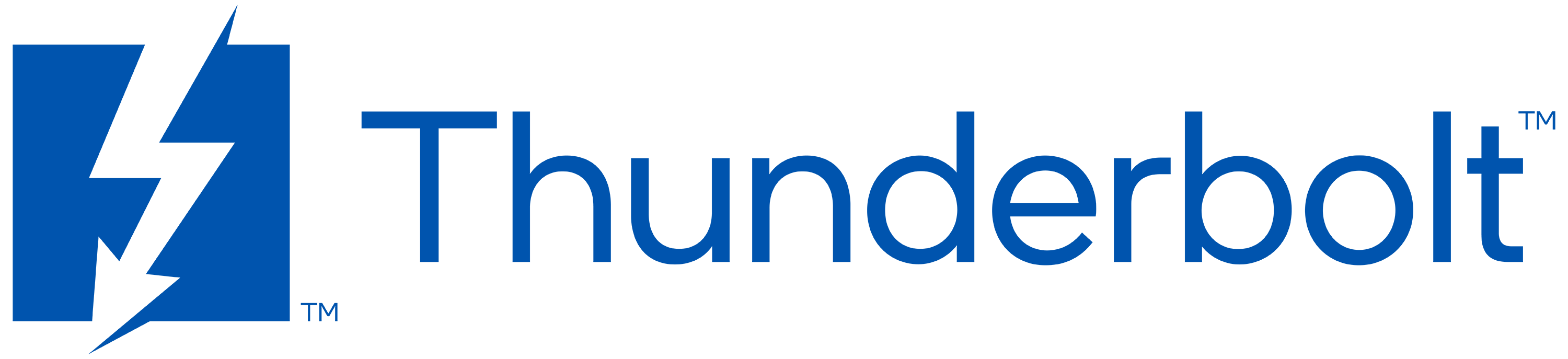


Follow Intel & Learn More About Thunderbolt™ Subscribe to Intel's YouTube Channel